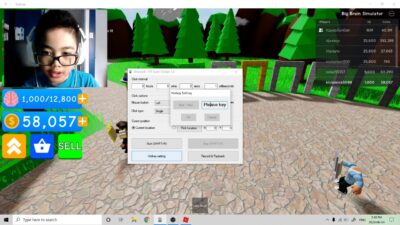Are you looking for a safe auto clicker application for your device? Finding a suitable and compatible auto clicker is pretty difficult these days, but don’t you worry, we have got you covered!
Well, I’m delighted to tell you that there is one such auto clicker available on the internet. It is perfectly safe. There are three different versions, but the latest version is the best with brand new features.
Yes, the OP auto clicker has surpassed all other available auto clickers and is currently the most convenient and compatible with any device, be it Mac or Windows.
What is OP Auto Clicker?
With three different versions, this application is currently above all auto clickers. The first version is OP auto clicker 2, the second is OP auto clicker 2.1, and the latest version is OP auto clicker 3.0.
The latest version will provide you with an add-free UI, virus-free, auto-save settings, supports background hotkey, customizable hotkey settings, and supports single click, double clicks, and even triple clicks.
The earlier version works fine on devices but lacks recent improvements. This application attracted the mainstream media through click-based games such as Roblox and Minecraft.
Features of OP Auto Clicker
When it comes to proper functioning, i.e., automating mouse clicks, the OP Auto Clicker is armed with the latest and improved features that make it the best!
#1 Different Auto Clicking Modes
The latest version of OP auto clicker lets you choose the type of click you need, i.e., if, at a fixed place, the clicks should follow the cursor.
When using it in games for firing running, the fixed spot clicking works. However, in the case of other works such as data entry, the clicks must follow the cursor.
#2 Left and Right Mouse Clicks
The OP auto clicker is a suitable application for all click-based games and other tasks requiring multiple clicks.
It lets you choose the mouse button, be it left or right, and you need to set these clicks based on the game and function.
#3 Number of Clicks
When you have the OP auto clicker by your side, you can easily set up the number of clicks. If you need a lot of clicks, you can set up unlimited clicks and terminate the process by pressing a hotkey whenever needed.
#4 Three Different Click Options
When talking about clicking options, the OP auto clicker gives three different types of clicking options. You will have to choose it based on the requirement, i.e., single, double, or triple-click.
#5 Hotkeys
The OP auto clicker 3.0 gives you a hotkey to initiate and terminate the automation procedures. Not only that, but it also allows you to customize the hotkeys as per your requirement. And you can activate the automation in the background, even when you are working on something else.
#6 Auto Save Settings
The OP auto clicker comes with a surprising autosave setting that saves locations and settings of the last task for future use.
For instance, in a game like Minecraft or Roblox, you save a definite automation setting for a level. Now, whenever you need the same setting, select the old saved file instead of creating another set at every other step.
Using OP Auto Clicker 3.0
After you download it, here are the steps that will instruct you with the installation process –
- Download the OP auto clicker from the official website.
- Follow up the instruction given by the installer, and install it.
- Open the application, and the settings window will appear, such as
- Click interval
- Click options
- Click repeat
- Cursor position
- Start key
- Hotkey
- Record and playback options
- Start off by setting up the click interval as you please. As you can understand, the click interval typically means the time span between two automated clicks. This span of time can be from hours to milliseconds.
- Next, you next need to fix which mouse button you are going to use to automate the clicks. Is it the left, right, or middle? The choice is yours. The selected button will act as the key to initiating this automation process.
- Under the click type option, select how many clicks you want.
- Then you need to determine how many clicks should be repeated until you stop them. Instead of selecting the repeating time, select “repeat until stopped.”This will allow the auto clicker to produce numerous clicks until you stop them.
- Next, you have to choose the location for your clicks or select the current location of the cursor. If you choose a fixed place, you need to provide the X and Y coordinates of your location.
- You can initiate the process with F6 and terminate the automation with F6. This key is the default hotkey for triggering and terminating the automation process.
- If you wish to change it, this can be performed under the hotkey setting.
This application is absolutely safe to use. It is virus-free and is very compatible with any device.
Frequently Asked Questions
Q1. Is OP auto clicker trustable?
Yes. This application is trustable. It is pretty safe to install it in your system. It is a great application for automating clicks without hampering the system’s performance.
Q2. Where to use OP auto clicker?
If you are into click-based games like Roblox or Minecraft, you already know where to use them. Auto clickers were developed with the idea of automating clicks so that you can enjoy the game without the need for constant clicking.
Conclusion
Auto clickers are very helpful for games like Minecraft and Roblox. It not only lets you enjoy the game but also saves your time. No gamer can click the mouse constantly.
Now that you have read the article, I hope you have learned about the installation process and other related things.
Download, install, set it up according to your needs, and launch it. And you are ready to crush your enemies!
Good luck, gamer!